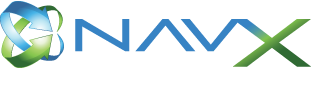Credit Card – NAV – Version 2.0.0.0
Features
Process “Sale” or “Authorize and Charge” transactions
A new setup has been added to the Credit Card setup and the Wizard to choose between two different processing modes:
- Authorize and Charge: This will create authorizations at the time of releasing and order or manually and then charges the credit card.
- Sale: this will charge the credit card at the time of releasing the order or manually, when selected.
Only one authorization per card and order
When multiple authorizations are processed for one document for the same credit card, the system now cancels the original authorization and creates a new authorization for the new total amount. This results in only one authorization per document per card and then also only one charge for the order.
Automatic blocking of expired credit cards
The process on the job queue “Periodic Processes” is now blocking expired credit cards automatically the month after the expiration date, if no unprocessed authorizations exist for the credit card. The blocked credit cards can always be updated with a new expiration date and then unblocked.
Blocked cards not visible in lists
Blocked credit cards are now not shown on lookup lists anymore. They are still visible on the list of credit cards for a specific customer when opened from the Customer Card using the action “Credit Cards”
Authorization expiration automatically filled
The authorization expiration is now automatically retrieved from the gateway, if possible. If the gateway is not configured with this information, a default of 1 day is selected. This can be changed at any time. However, 1 day is the minimum all processors and banks allow.
Address verification
When new credit cards are added or credit card authorizations or sales are processed, the system now performs a full address verification based on zip code and street address. If the information doesn’t match with the credit card information, a warning is displayed and the user can choose to still accept the transaction. A new setup in the Credit Card setup now allows also the configuration, the failed address verifications should be treated as an error and not accepted.
For this, a test authorization for $0.05 is processed when the credit card is entered as a new card. If the authorization fails, an error is shown indicating that the card is not valid. The test authorization is reversed automatically after this process.
PCI compliance updates
The credit card’s expiration date is not stored on the transactional tables anymore. It is only stored on the credit card record and is now stored encrypted. For encryption to work, Dynamics NAV or Dynamics 365 for Business has to be configured to allow Data Encrption.
Authorization data is removed from transactions (authorization code, cardholder name, and transaction reference number) after the authorization is successfully captured or the authorization failed.
When the assisted setup is executed, the standard functionality “Change Log” is automatically activated for the credit card master records to track all changes. This will allow auditing changes to the data.
A new setup is added to the Credit Card setup. It is not available on the assisted setup wizard, but rather defaulted. This field is called “Data Retention Period” and defines the time period after which transactional data should be removed from the credit card transaction records.
Notification management
A new notification is added to the customer card page as well as to the sales and service orders and invoices to alert a user, if the document has failed authorizations against a document and the document does not have the full amount authorized. These notifications can be turned off in “My Settings” for Dynamics NAV 2017 or Dynamics 365 Business.
Workflow management
When a credit card authorization fails on a sales document, a new workflow can be triggered to alert different users of this and allow those users to work with the customer to rectify the issue. The workflow is automatically configured through the assisted setup wizard. If you choose to use the credit card setup, you will have to setup the workflow from the actions, which only will create the templates. You then have to create a workflow from the templates manually.
This feature should be used together with new fields on the credit card setup that define which error messages are displayed and which are not.
Multiple Merchants per company
It is now possible to configure multiple merchant accounts within the same company. The different merchant accounts can be used for different departments, for instance. This can be configured in the wizard and the credit card setup.
It is also possible to configure different merchant accounts for different currencies to avoid additional conversion rate losses for transactions.
Currencies
The currencies defined in the system are now automatically mapped to standard codes for currencies when performing the setup through the wizard.
Since a merchant account can currently only process transactions in the account’s local currency, all transactions processed are converted in to this currency, before sending them to the processor.
In a new database, the first created credit card was not usable
When dimensions on a sales order are changed and will result in a merchant account being used that is not the same as the credit card entered on the sales order, transactions will not be possible and stopped with an error message.
Sign up email
It is now possible to send an email from the customer card to inform the customer that they can sign up for the EBizCharge Connect Portal and pay invoices conveniently online via credit card.
Customers can also enter credit card information in the portal, instead of giving out the information via phone to the user. Periodic activities will now automatically download all credit cards configured in the portal to allow using them from within Dynamics NAV and 365 for Business. Only the token information is downloaded, not any clear credit card information.
Local currency invoices on the portal
When a local currency invoice is posted that has the “Payment Service” defined to EBizCharge Connect, the invoice is sent to the portal. If the invoice is paid, the invoice is removed from portal. This only works for local currency invoices now, since portal is not multi currency enabled
Web Service
A web service is added that allows the authorization and charge or the processing of a sale of a credit card for orders from external applications. The web service is automatically configured.
Charge Card on order
It is now possible to charge cards against a sales order from the sales order page or the web service. A credit card charge is processed and applied to the sales order. Once the sales order is posted, the charge is applied to the invoice.
Bugfixes
Assisted Setup missing after installation via PowerShell
When the credit card extension was published and installed via PowerShell, the assisted setup was not added to the list of setups. When the extension was published via PowerShell, but installed from Extension Management, this was working.
In a new database, the first created credit card was not usable
When Credit Card is setup and a customer is configured to use credit card payments and a default credit card is entered, the credit card did not save the token information and was not usable.
In a new database, credit card fields on order are not editable to enter card information
When a new installation was setup and a customer does not have a default credit card defined, the fields on the sales and service order were not editable. This resulted in not being able to enter credit card information. The work around is defining a default card.
Authorizing multiple cards fails on release
When no credit cards are defined on the order and the order is released, the authorize card page is shown. If split payments are entered in this page, the authorizations were not processed properly and failed.
Cannot create new credit card from sales order credit card lookup
When the user opened the lookup from the credit card field on the sales order and chose to add a new card, the filters were incorrect. This resulted in not being able to create a new credit card on the fly through the lookup.